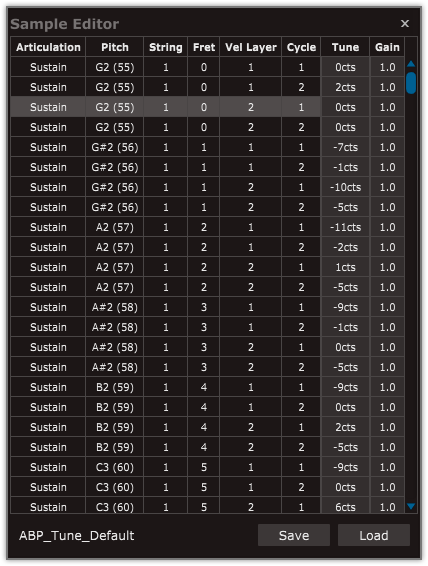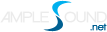1.1 Installation on MacOS
1. Continue to install.
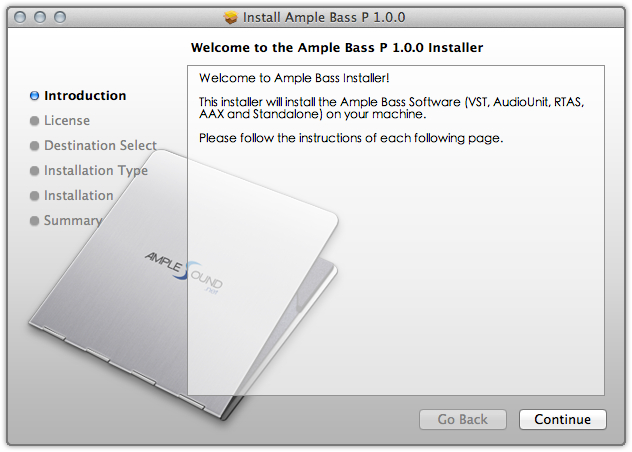
2. Read and accept the license agreement.
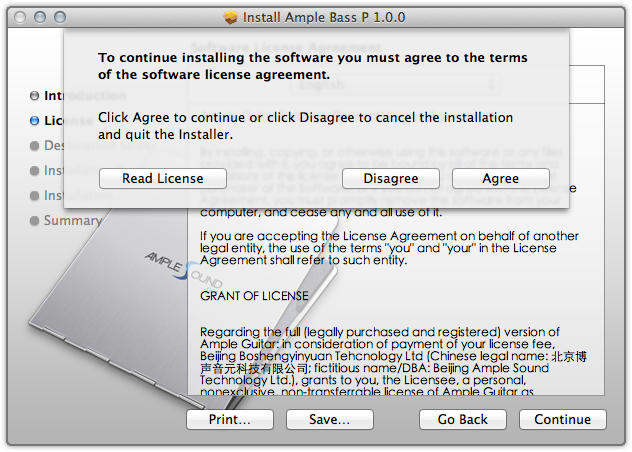
3. Select plugin formats to install.
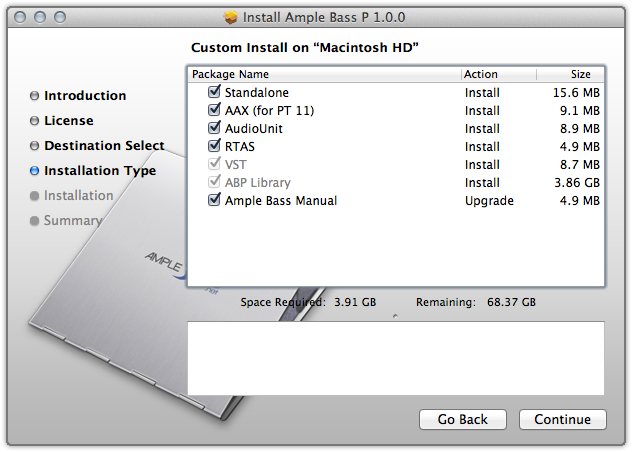
4. Click "Change Install Location" if you want to install sample library in a different place.
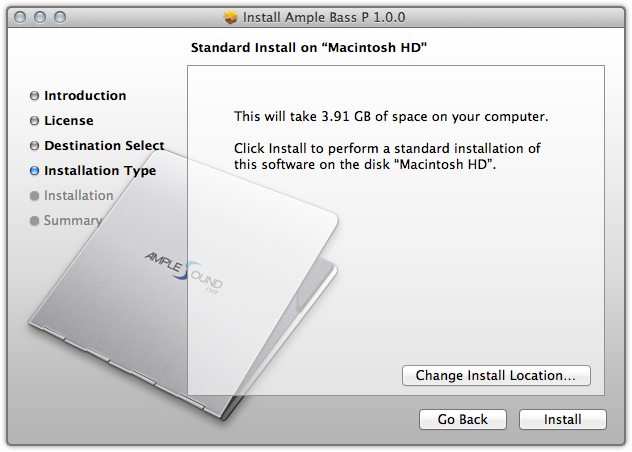
5. Close to exit.
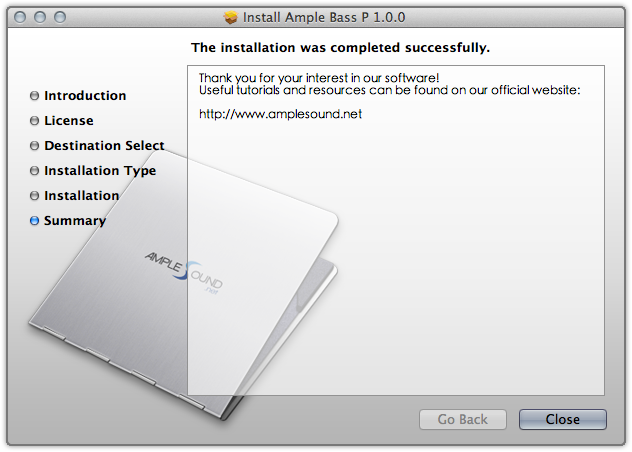
1.2 Installation on Windows
1. Continue to install.
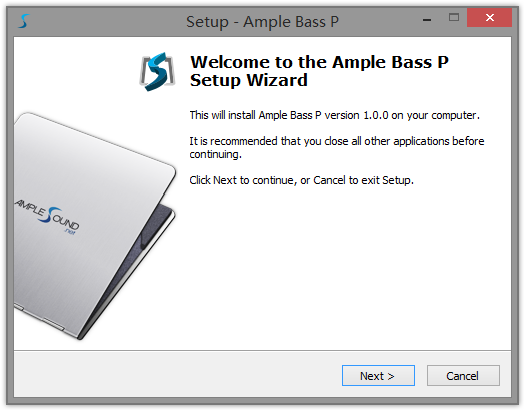
2. Read and accept the license agreement.
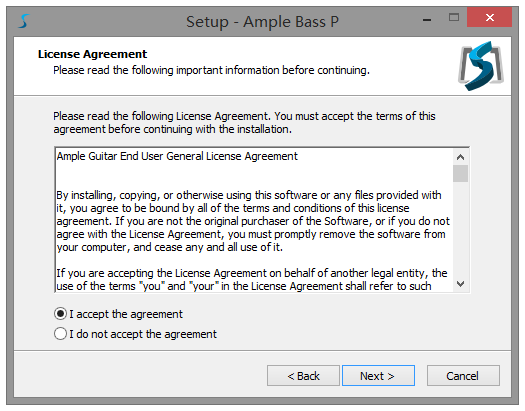
3. Specify location to install standalone.
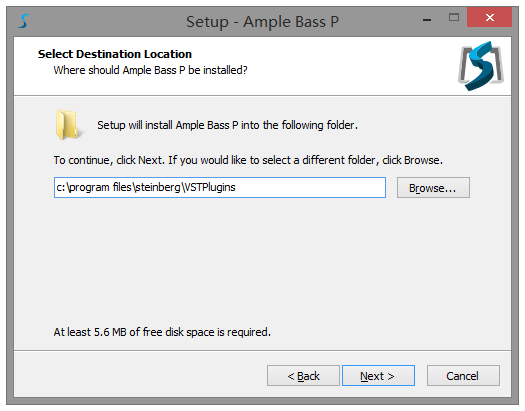
4. Specify location to install 64bit VST.
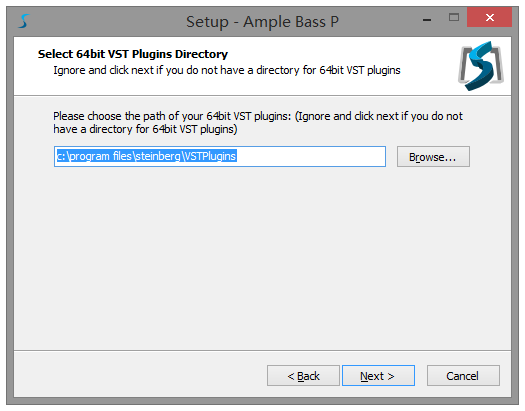
5. Specify location to install 32bit VST.
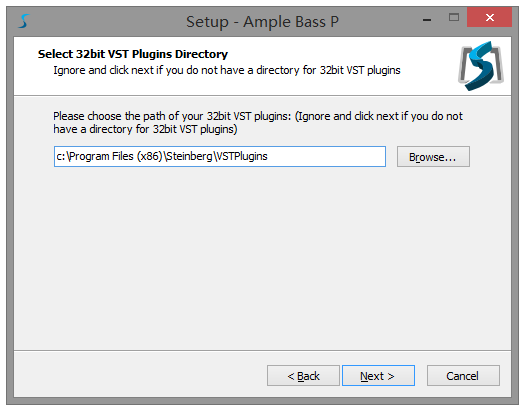
6. Specify location to install sample library.
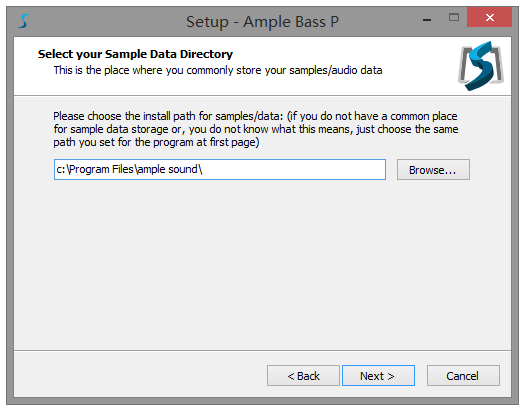
7. Select plugin formats to install.
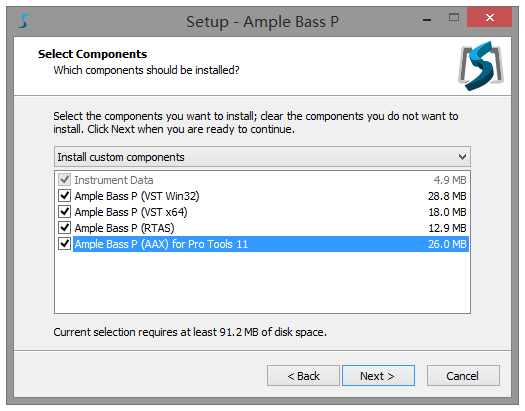
8. Choose if to create a Start Menu folder.
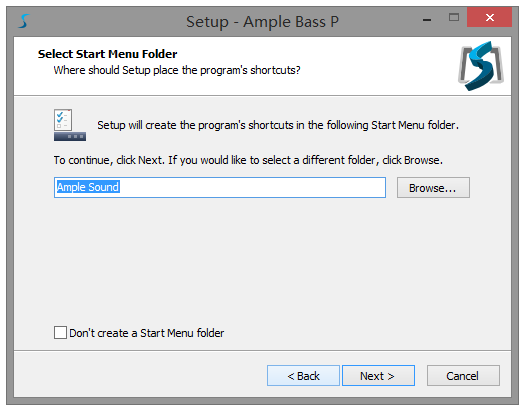
9. Finish to exit.
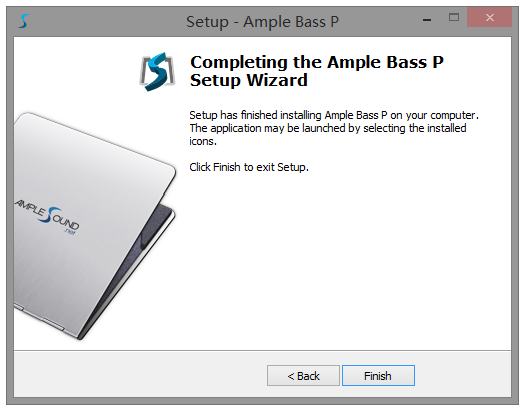
* Please install Microsoft Visual C++ 2010 Redistributable if program can not run.
64bit version Microsoft official download page
32bit version Microsoft official download page.
1.3 Full Features Trial & Activation
1. 7-days trial with full features is offered.
2. Trial requires an internet connection.
3. Open Activation Manager to activate products, You can activate all of Ample Guitar with one time activation.
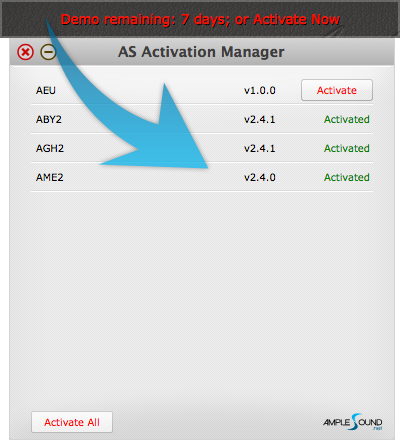
4. Online Activation: fill in User ID and password and click "Activate" to complete activation. Click "Forgot" if you want to inquire User ID and reset password.
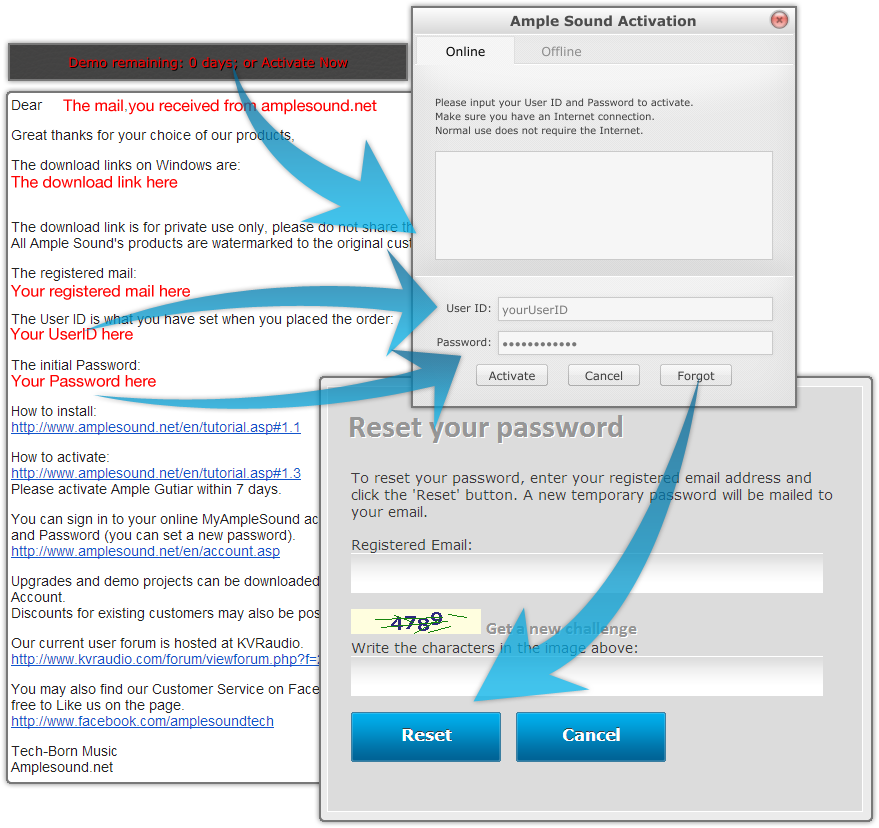
5. Offline Activation: please send Challenge Code and User ID to service@amplesound.net. Our customer service will send you Key Code within 24 hours. Fill in User ID and Key Code and click "Activate" to complete activation. Keep your User ID and Key Code in case of reinstallation.
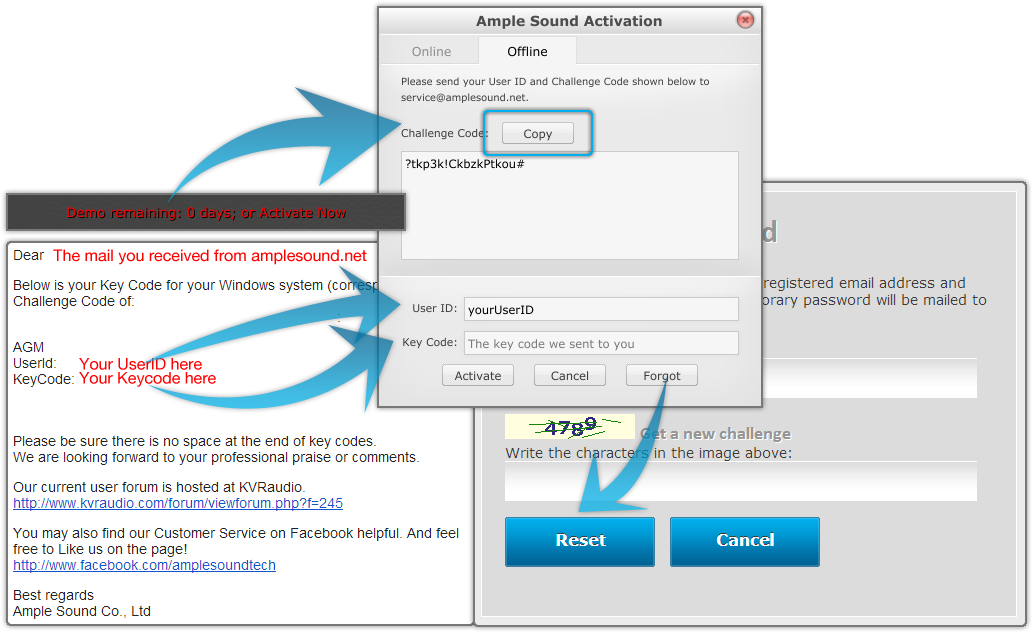
2.1 Overview of Settings Panel
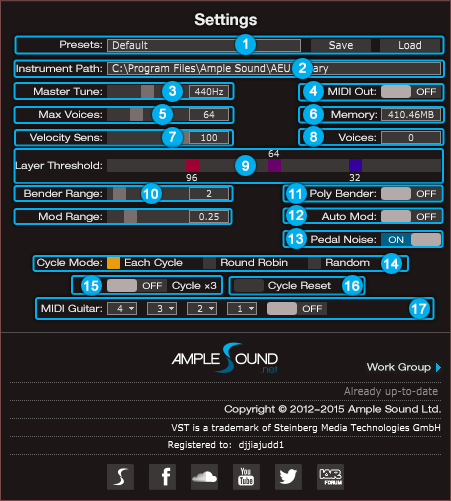
- Save/Load Preset
- Instrument Path Setting
- Master Tune
- MIDI Out
- Max Voices
- Real Time Memory Display
- Velocity Sensitivity
- Real Time Voices Display
- Velocity Layer Thresholds
- Bender Range
- Poly Bender
- Mod Wheel Range
- Auto Mod Wheel
- Hold Pedal Noise
- Cycle Mode
- Cycle*3 and Cycle Reset
- MIDI Guitar Mode Setting and Toggle
2.2 Save / Load Preset
You can save your current parameters setting as local file for later use with other projects or DAWs.
2.3 Instrument Path Setting
You can move sample library folder indicated by original path to anywhere you want, and set path to new location.

2.4 Master Tune
Default tune is in 440Hz. You can set tune to any non-standard between 430 and 450Hz.
2.5 MIDI Out
Toggle on MIDI Out, add a MIDI track in project and set the input to MIDI Out of Ample Guitar. Then any note being played will be converted to MIDI, including those by strum and tab.
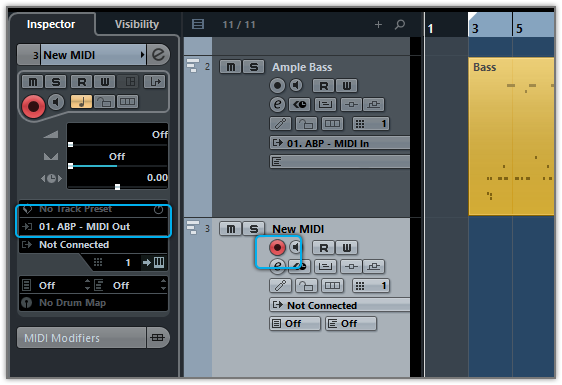
2.6 Max Voices
Defines the maximum number of voices which can be played simultaneously. Voices will be forced stop if the number goes beyond maximum.
2.7 Velocity Layers
Rhombic Sampling Structure: Greatly improves sample utilization proficiency.
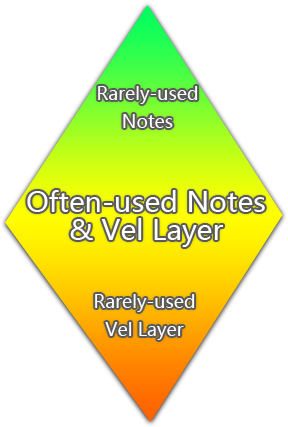
Sliders control velocity thresholds of corresponding layers. Adjust them according to your play style.
2.9 Cycle Mode
You can switch cycle mode among Each Cycle (default), Round Robin and Random.
Each Cycle: Separate sample cycle for each note and each velocity layer, more appropriate for ARP and Strum.
Round Robin: more appropriate for Solo.
Random: Sample Cycle random
2.10 Cycle*3 and Cycle Reset
Cycle*3: When toggled on, 3 times cycles will be available for each note.
Cycle Reset: You can reset cycle index here.
2.11 MIDI Guitar Mode Setting and Toggle
Toggle on when you use midi guitar as input. Make sure the input channel of midi track is set to all.
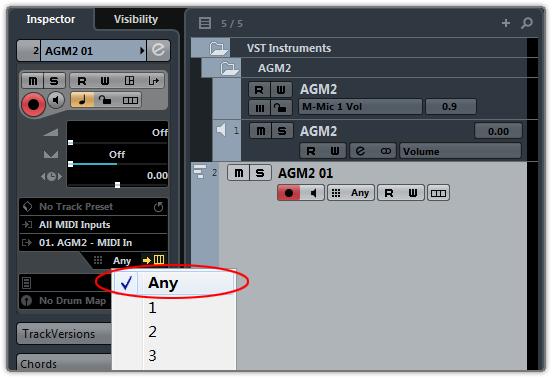
2.12 Customized Parameters Control
2.12.1 MIDI Controller
All buttons, knobs and sliders on GUI can be controlled by MIDI Controllers. Alt + click or right-click a control to open the dialog below and assign a controller.
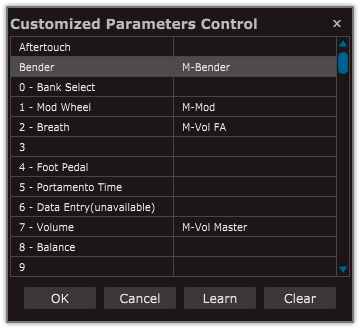
- Left Column: Available controllers, including After Touch, Bender and MIDI CC.
- Right Column: Assigned parameters.
- OK: Assign the selected controller to the control.
- Cancel: Close dialog.
- Learn: MIDI Learn.
- Clear: Clear the assigned controller of the control.
2.12.2 Automation
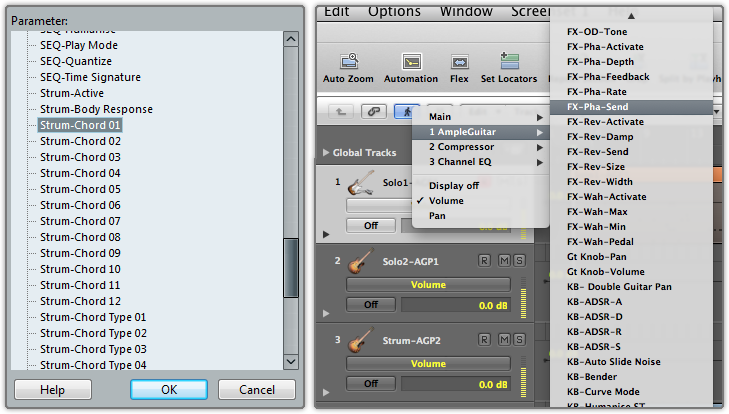
You can also use automation to control parameters.
2.12.3 Tips
Detailed information (tool tips) can be displayed by hovering your mouse over a control.
2.12.4 Fine adjustment & Value reset
Press Shift + click to reset a control to its default value. Press Ctrl and drag the mouse to make fine adjustments.
3.1 Overview of Instrument Panel
3.1.1 Electric Bass
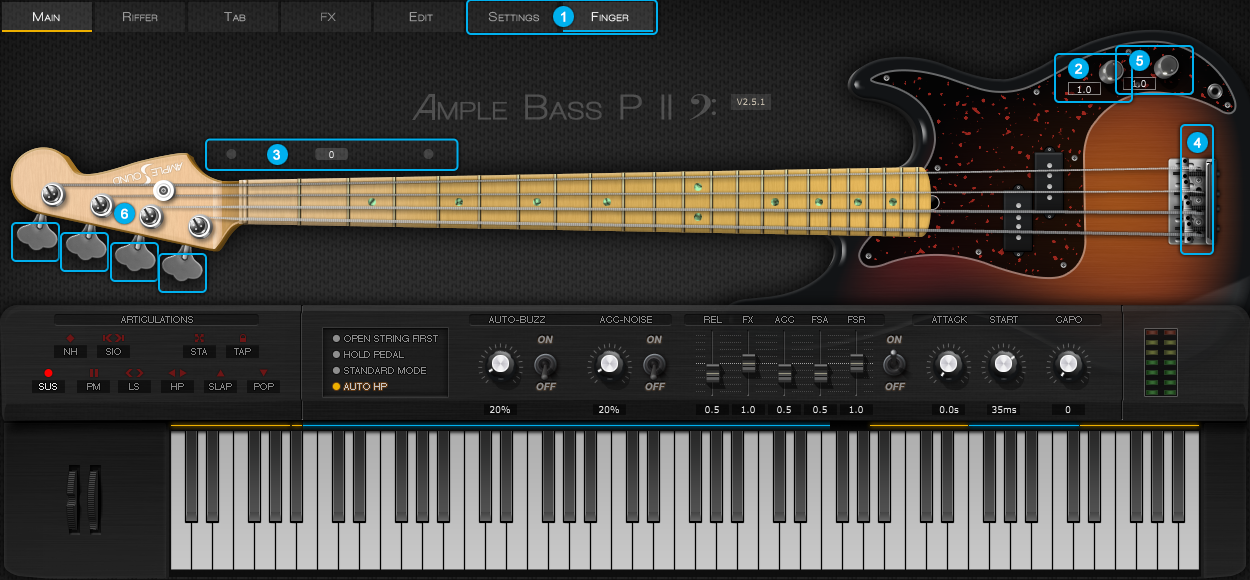
- Sample Library Switch
- Master Volume
- Capo Logic - Intelligent Fingering Simulation Algorithm
- Strman
- Volume Ratio
- Alternate Tuner
3.1.2 Acoustic Bass
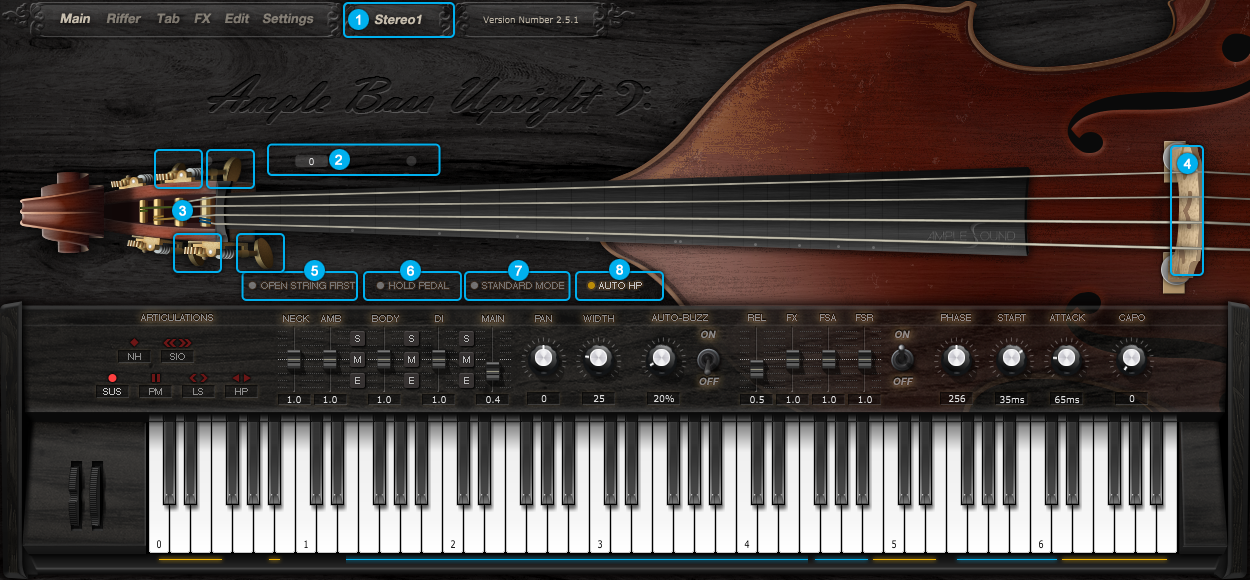
- Sound Mode
- Capo Logic - Intelligent Fingering Simulation Algorithm
- Alternate Tuner
- Strman
- Open String First (G#6)
- Hold Pedal
- Play Mode Switch: Standard, Keyboard, Solo
- Auto Legato Mode Switch(D#6)
3.1.3 Metal Bass
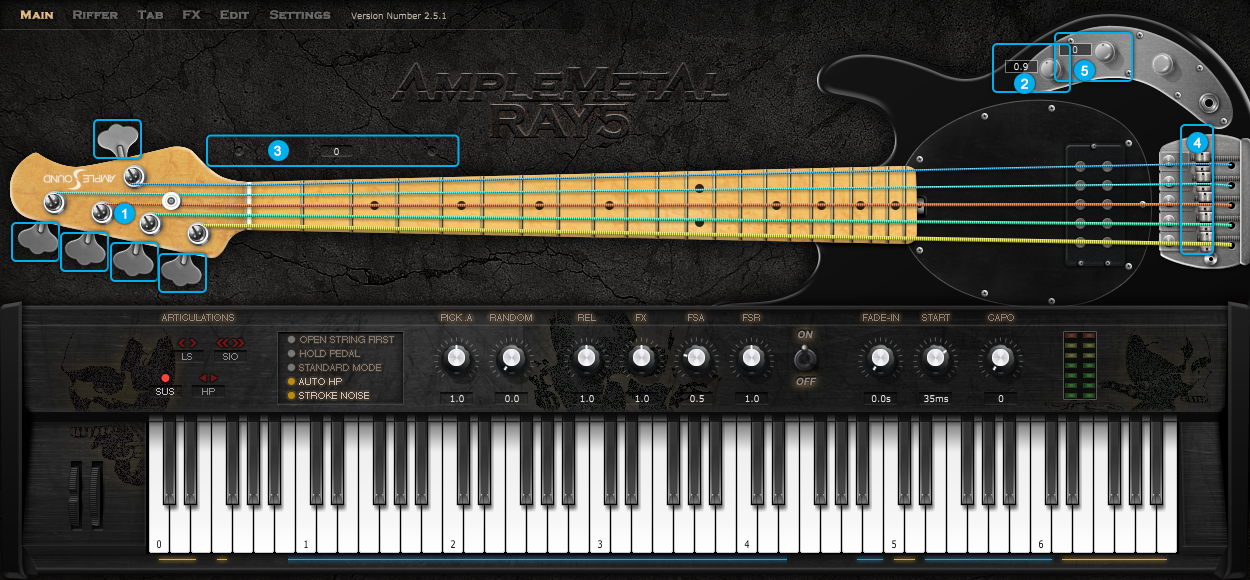
- Alternate Tuner
- Master Volume
- Capo Logic - Intelligent Fingering Simulation Algorithm
- Strman
- Volume Ratio
3.2 Sample Library
You can switch between Finger and Pick sample libraries.
*Sample Library cannot be switched during play.
3.3 Alternate Tuner
You can tune every string by turning its corresponding tuner, 2 semitones down at most. Tuning is fully compatible with strummer, tab and all articulations.

3.4 Volume Ratio (Electric only)
Adjusts the volume ratio of non-slap articulation to slap articulation.
3.5 Sound Mode (Acoustic only)
Two mono and stereo modes are available. In addition, you can adjust mic volumes, pan and width to meet your need.
4.1 Overview of Main Panel
4.1.1 Electric Bass
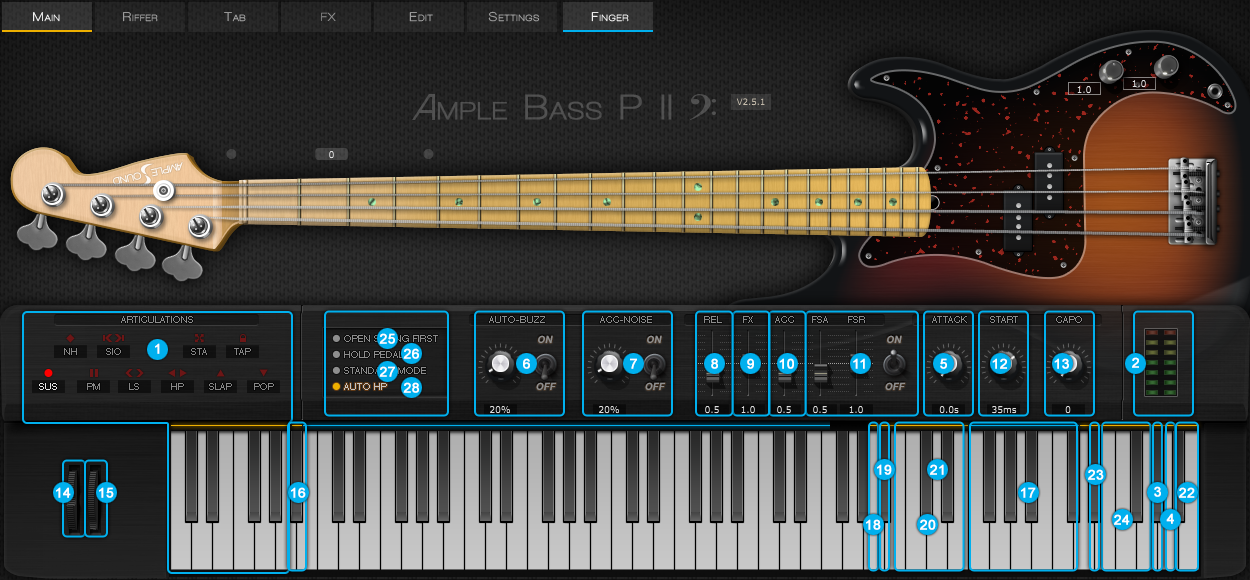
- Articulations and Poly Legato keyswitches (Important)
- Peak meter
- Open String First Toggle
- Tab Player Toggle
- Attack
- Auto Buzz
- Auto Accentuation Noise (Original)
- Release Sound Volume
- FX Sound Volume
- Accentuation Noise Volume
- Fret Sound Toggle and Volume (Original)
- Global Sample Start Time (Original)
- Capo
- Bender
- Manual Vibrato Wheel (Original)
- Capoman
- Fx Sound Group
- Manual Buzz
- Dead Note
- Octave Pattern (Original)
- Single Note Repeater (Original)
- Riffer Toggle and Dice Toggle
- Auto Legato Mode Switch
- Strman
- Open String First (G#6)
- Hold Pedal
- Play Mode Switch: Standard, Keyboard, Solo
- Auto Legato Mode Switch(D#6)
4.1.2 Acoustic Bass
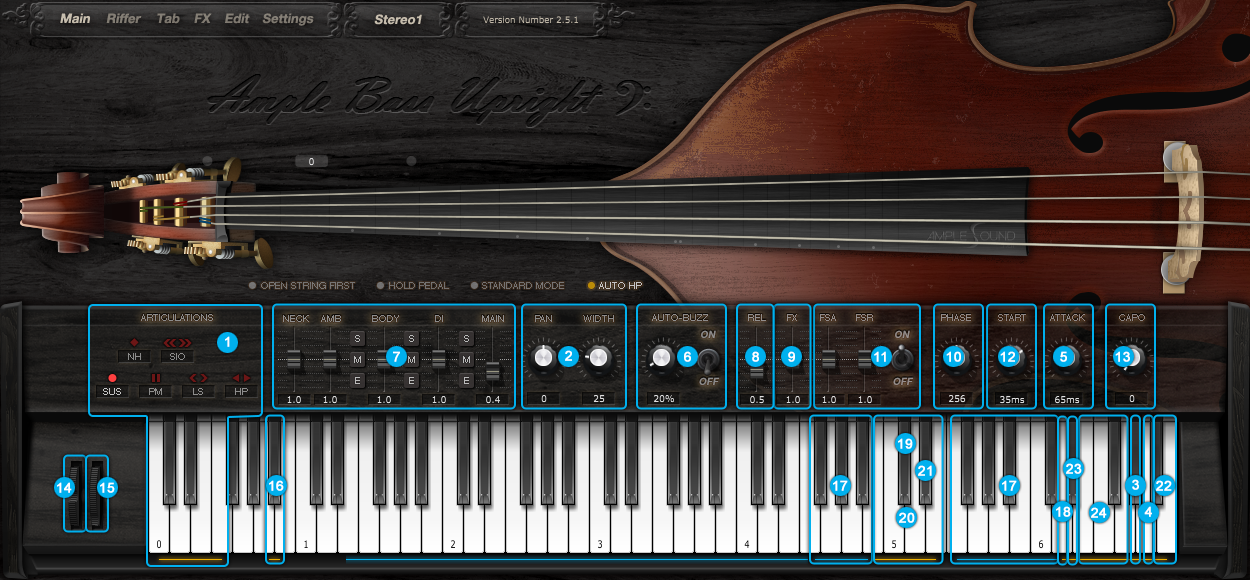
- Articulations and Poly Legato keyswitches (Important)
- Pan & Width
- Open String First Toggle
- Tab Player Toggle
- Attack
- Auto Buzz (Original)
- Mic, DI & Master Volume
- Release Sound Volume
- FX Sound Volume
- Phase
- Fret Sound Toggle and Volume (Original)
- Global Sample Start Time (Original)
- Capo
- Bender
- Manual Vibrato Wheel (Original)
- Capoman
- Fx Sound Group
- Manual Buzz
- Dead Note
- Octave Pattern (Original)
- Single Note Repeater (Original)
- Riffer & Dice Toggle
- Auto Legato Mode Switch
- Strman
4.1.3 Metal Bass

- Articulations and Poly Legato keyswitches (Important)
- Peak meter
- Open String First Toggle
- Tab Player Toggle
- Attack
- Pick Attack Accentuation
- Pick Attack Random
- Release Sound Volume
- FX Sound Volume
- --
- Fret Sound Toggle and Volume (Original)
- Global Sample Start Time (Original)
- Capo
- Bender
- Manual Vibrato Wheel (Original)
- Capoman
- Fx Sound Group 1
- Fx Sound Group 2
- --
- --
- Single Note Repeater (Original)
- Riffer & Dice Toggle
- Auto Legato Mode Switch
- Strman
- Open String First (G#6)
- Hold Pedal
- Play Mode Switch: Standard, Keyboard, Solo
- Auto Legato Mode Switch(D#6)
4.2 Articulations & Poly Legato (Important)
4.2.1 Acoustics & Electrics Basses
| Abbr. | Full Name | Keyswitch | Range |
|---|---|---|---|
| Sus | Sustain & Accentuation(vel 127) | C0 | B0 - F4 |
| NH | Natural Harmonics | C#0 | E2 - G4 |
| PM | Palm Mute(vel 64-127) & Dead Note(vel 1-63) | D0 | E1 - F4 |
| SIO | Slide In from below & Slide Out downwards | D#0 | F#1 - F4 |
| LS | Legato Slide (Poly Legato) | E0 | F1 - F4 |
| HP | Hammer On, Pull Off (Poly Legato) | F0 | E1 - F4 |
| Sta | Staccato | F#0 | E1 - F4 |
| Slap | Slap(vel 64-127) & Slap Dead Note(vel 1-63) | G0 | E1 - F4 |
| Tap | Tap | G#0 | E1 - F4 |
| Pop | Pop(vel 64-127) & Pop Dead Note(vel 1-63) | A0 | E1 - F4 |
4.2.2 Metal Bass
| Abbr. | Full Name | Keyswitch | Range |
|---|---|---|---|
| Sus | Sustain & Palm Mute & Dead Note & Accentuation(vel 127) | C0 | B0 - E4 |
| LS | Legato Slide (Poly Legato) | C#0 | C1 - E4 |
| HP | Hammer On, Pull Off (Poly Legato) | D0 | B0 - E4 |
| SIO | Slide In from below & Slide Out downwards | D#0 | C#1 - E4 |
4.2.5 Palm Mute & Dead Note
Keyswitch is D0. Subsequent note of low velocity will be dead note. If you press C0 and D0 at thesame time, subsequent notes of high velocity will be Sustain and notes of low velocity will be Palm Mute.
4.2.6 Slide In from below & Slide Out downwards
Keyswitch is D#0. When D#0 is before a note, Slide In is triggered. When D#0 lies in a note, Slide Out is triggered. The velocity of slide is determined by D#0. Articulation will return to Sustain when note ends. Poly slide is supported.
4.2.7 Legato Slide (Poly Legato)
Keyswitch is E0. Two notes of Legato must overlap and E0 must be ahead of first note. Articulation will return to previous one when second note ends. Legato triggered by E0 of high velocity will change fret position. Low velocity will not.
Poly Legato (Original): The rule is same with mono legato except you only need to press the highest note of second set if you want to slide upward, or lowest note of second set if you want to slide downward.
Slidesmoother: The speed of a long legato slide (slide more than 2 frets) is determined by the velocity of second note. Higher the velocity, faster the speed.
Auto SL: When keyboard/solo mode is off and auto legato mode is Auto SL, two overlapped note on same string will legato automatically, no keyswitch needed.
4.2.8 Hammer On & Pull Off (Poly Legato)
Keyswitch is F0. Two notes of Legato must overlap and F0 must be ahead of first note. Articulation will return to previous one when second note ends. Legato triggered by F0 of high velocity will change fret position if it goes beyond. Low velocity will not.
Auto HP: When keyboard/solo mode is off and auto legato mode is Auto HP, two overlapped note on same string will legato automatically, no keyswitch needed.
Poly Legato(Original)
The rule is same with mono legato except you only need to press the highest note of second set if you want to hammer on, or lowest note of second set if you want to pull off.
4.2.10 Slap
Keyswitch is G0. Subsequent note of low velocity will be slap dead note, ABU and AMR doesn't have Slap.
4.2.12 Pop
Keyswitch is A0. Subsequent note of low velocity will be pop dead note. If you press G0 and A0 at the same time, subsequent notes on string 3&4 will be Slap and string 1&2 will be Pop. ABU and AMR don't have Pop.
4.3 Mic & DI(Acoustic only)
Ample Bass Acoustic is recorded via Mic and DI simultaneously. You can solo or mute either and set EQ separately. Two mono and stereo modes are available. In addition, you can adjust mic and DI volumes, pan and width to meet your need.
4.5 Auto Accentuation Noise
When toggled on, a noise will be randomly applied to sustain articulation depending on frequency.
4.6 Fret Sound
In real performance, hand is constantly moving and touching fretboard. Without fret sound virtual instruments would sound artificially "clean".
4.7 Global Sample Start Time (Original)
After pick strokes string, it takes around 50ms to get the string really vibrating. Ample Bass preserves the moment of the stroke, otherwise it will sound like piano.
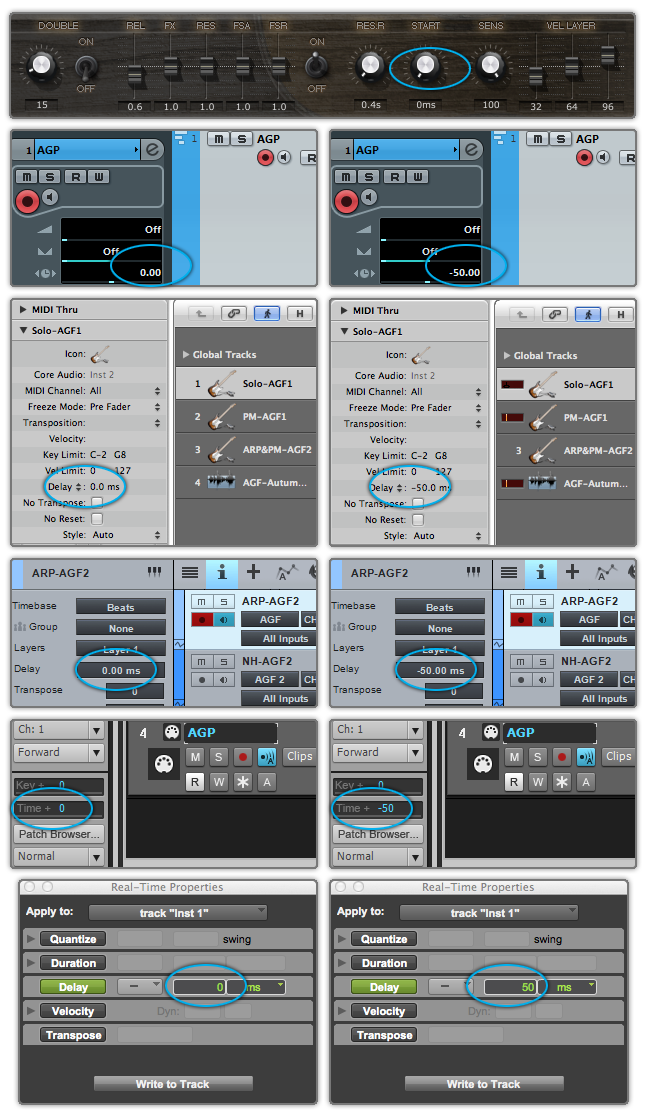
Set Start Time to 50ms and Track Delay of DAWs to 0ms as shown in the figure above on the left when you are playing a MIDI keyboard.
Set Start Time to 0ms and Track Delay of DAWs to -50ms as shown in the figure above on the right when you are playing tracks or exporting audio.
If your DAW doesn't support Track delay, you will need to drag tracks a few ms (according to start time) forward manually, or use the formula of Time to BPM: Track Delay(beat) = Time(s) * Tempo / 60, e.g. for 50ms, you need to drag tracks 0.1 beat or 48 ticks forward when Tempo = 120.
You need to export audio one bar earlier after Track Delay is set as shown in the figure below.
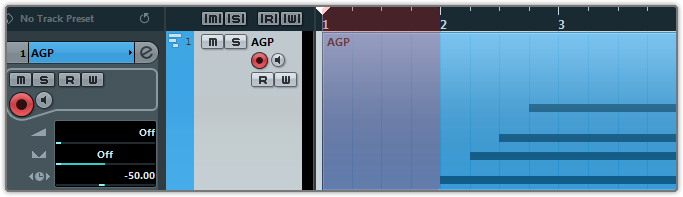
4.9 Manual Vibrato Wheel (Original)
Vibrato can be controlled by hand like a real musician does. An intensive vibrato is triggered when the wheel position exceeds 3/4.
4.10 Strman & Capoman
4.10.1 Strman
Specify a string to be played manually. E6 - G6 correspond to 4th string-1st string. High velocity StrMan will affect fret position while low velocity will not. For metal, press D#6 - G6 correspond to 5th string-1st string.
4.10.2 Capoman
Switch to a fret position manually. Press A#0 and the CapoMan line (yellow) will appear. Then press E1-A#2 to switch to position 0-18 respectively. For metal, press B0-E2 to switch to position 0-17 respectively.
4.11 FX Sound Group
4.11.1 Acoustics & Electrics Basses
| Note | FX Sound |
|---|---|
| G#4 | Hit Top (Mute) |
| A4 | Hit Top (Open) |
| A#4 | Hit Rim |
| F5 | Scratch 1 |
| F#5 | Scratch 2 |
| G5 | Accentuation Noise |
| G#5 | Slap Noise by Left hand |
| A5 | Slap Noise by Right hand |
| A#5 | Fx Slide 1: SIO on E string |
| B5 | Fx Slide 2: SIO on A string |
| C6 | Fx Slide 3: SO on E string |
| C#6 | Fx Slide 4: SO on A string |
4.11.2 Metal Bass
| Note | FX Sound |
|---|---|
| A#4 | Slap Noise by Left hand |
| B4 | Slap Noise by Right hand |
| D#5 | Downstroke Noise |
| E5 | Upstroke Noise |
| F5 | Scratch 1 |
| F#5 | Scratch 2 |
| G5 | Silent Press |
| G#5 | Fx Slide 1: SIO on B string |
| A5 | Fx Slide 2: SIO on E string |
| A#5 | Fx Slide 3: SIO on A string |
| B5 | Fx Slide 4: SO on B string |
| C6 | Fx Slide 5: SO on E string |
| C#6 | Fx Slide 6: SO on A string |
4.13 Octave Pattern (Original)
Press B4, C5, D5 and E5 will respectively trigger descending fourth, unison, ascending fifth and ascending octave of current note or last ended note with octave shape.
4.14 Single Note Repeat (Original)
You can press C#5 and D#5 to repeat notes being played or last ended note. Multiple notes are supported.
4.15 Open String First
Used for high position arpeggios with open strings. When toggled on, notes will be played priory on open strings regardless of Capo Logic. Note G#6 can toggle it on with high velocity and off with low velocity.
4.16 Play Mode
When Keyboard Mode is on, multiple notes can be played on same string simultaneously. When Solo Mode is on, only single note can be played. Both Keyboard Mode and Solo Mode will mute Auto Legato.
4.17 Auto Legato Mode
When two notes on same string overlap and Keyboard/Solo Mode is off, a legato will be automatically made. Note D#6 can switch auto legato mode, high velocity for Auto LS and low velocity for Auto HP.
5.1 Overview of Riffer Panel
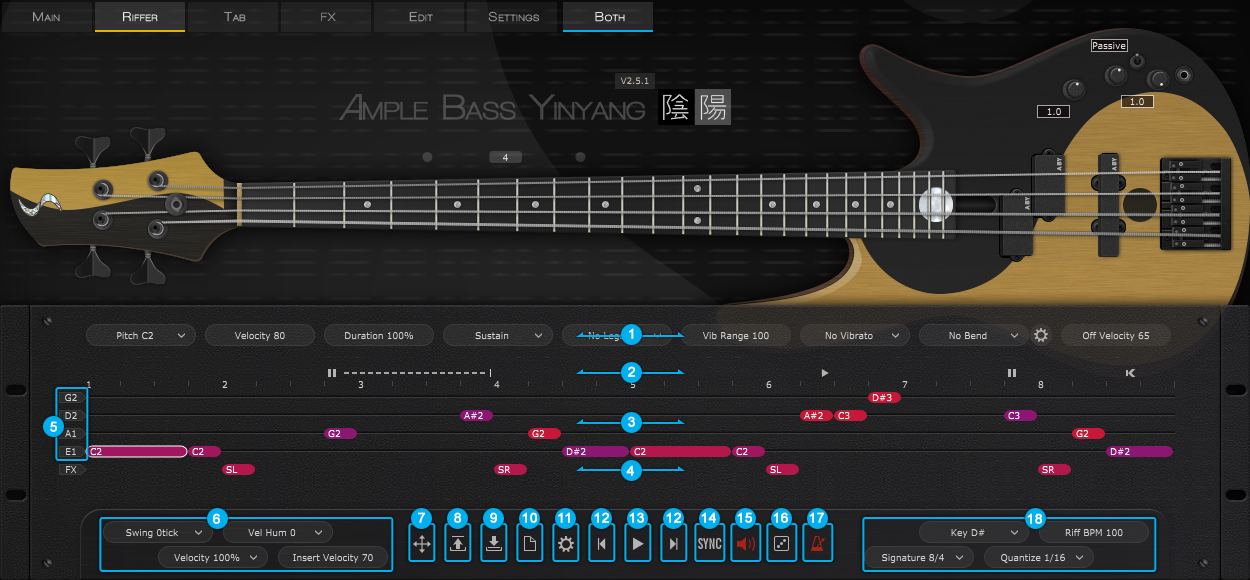
- Note Properties Line
- Expression Line
- String Roll
- FX Noise Line
- Tuner: The Pitch of Each Open String
- Global Properties
- Drag MIDI to Host
- Load
- Save
- New Riff
- Preference
- Previous and Next Riff
- Play Toggle
- Sync Toggle
- Acoustic Feedback
- Dice - Random Riff Generator
- Metronome
- Score Properties
5.2 Operation
5.2.1 Operation and Key Commands
| Left click | Enter a note on strings or FX-line |
| Left click the note | Select note |
| Left click anywhere when the note has been selected | Cancel the selection |
| Double Click the note | Delete Note |
| Right Click the note (or Alt\Option + Left Click) | Right-Click Menu |
| Drag the note vertically | Change Pitch |
| Drag the border of note horizontally | Change Length |
| Ctrl + Drag the note vertically | Change Velocity |
| Ctrl + Drag the border of note horizontally | Change Duration |
| Shift + Drag the note | Move Note |
5.2.2 Right-Click Menu
You can do Cut, Copy, Paste, Delete, Select All, Clear All and Copy Measure on the Right-Click Menu, and change note properties if select the note.
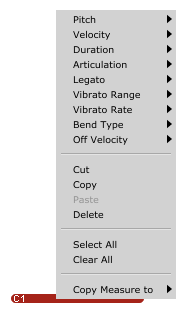
5.2.3 Riff Play Toggle
The keyswitch is A#6(high velocity on and low velocity off), The playing position from the selected note.
5.3 Note Properties
5.3.1 Note Properties
Select a note, the title area will be replaced by note properties. Pitch, Velocity, Duration, Articulation, Legato, Vibrato Range, Vibrato Rate, Bend Type, Bend Rate, Note Off Velocity, altogether 10 options for each note.
5.3.2 Bend Editor
Every points you can drag to change the Bend Rate.
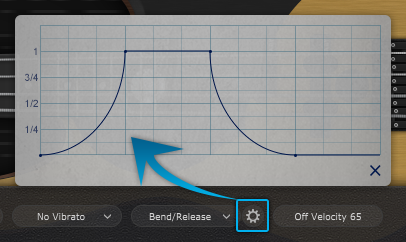
5.3.3 Note Off Velocity
Control the volume of Release and Fingered Release.
5.4 Expression
5.4.1 Icon Position
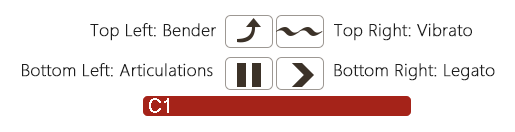
5.4.2 Icons of Articulations & Legato
| Articulation | Guitar | Bass | |
 |
Nature Harmonic | All Guitars except AME | All Basses except AMR |
 |
Palm Mute | All | All |
 |
Slap | -- | Electric Basses and ABA |
 |
Pop | All | Electric Basses and ABA |
 |
Tap | -- | Electric Basses |
 |
Staccato | AGG, AGP and AGF | ABP and ABJ |
  |
Slide In & Slide Out | All | All |
  |
Hammer On & Pull Off | All | All |
  |
Legato Slide | All | All |
 |
Bender | All | All |
 |
Vibrato | All | All |
 |
Slide Guitar | AGP, AGF, AGG, AGM and AGT | -- |
*The articulations and Legato are different in different instruments.
5.4.3 Articulation & Legato Rules
● Legato is available when notes are next to each other and on the same string, the Legato must be marked on the first note.
The speed of long legato slide (slide more than 2 frets) is determined by the velocity of destination note. Higher the velocity, faster the speed.
● Slide Out: Slide Out from the 50% point of the note;
1/4 Slide Out: Slide Out from the 75% point of the note;
1/8 Slide Out: Slide Out from the 87.5% point of the note.
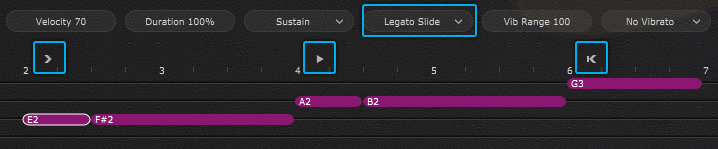
● Nature Harmonic is available on the nature harmonic positions (5th, 7th, 9th and 12th fret), the pitch is the same as Sustain.
● Slap or Pop dead note is available when switching to Slap or Pop, and the velocity is 1 - 63.
● Pop Slide In is available when switching to Slide, and the velocity is 127. (ABY only)
5.5 FX Line
5.5.1 Articulation & Legato Rules
Select a FX note, there are Velocity and FX type(pitch) 2 options for each FX note.
*The FX type is different on different instruments.
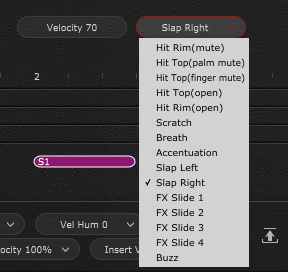
5.5.2 Buzzing
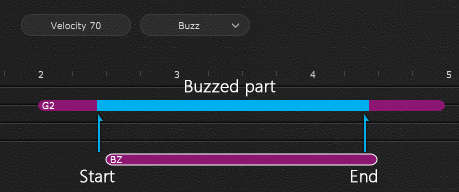
5.6 Score & Global Parameters
5.6.1 Global Parameterss
| Swing tick | - |
| Velocity Humanization | If the velocity is 80 and set Velocity humanization to +/-20, the value will be 60 - 100 |
| Velocity Proportion | Controls the percentage of original velocity with which to play |
| Insert Velocity | Default Note Velocity |
5.6.2 Score Parameters
| Key | Transpose the key of Riff |
| Time Signature | Follow Global Time Signature when SYNC is on |
| BPM | Follow DAW's BPM when SYNC is on |
| Quantize | Follow Global Quantize when SYNC is on |
5.7 Import & Export
5.7.1 Import MIDI and Tab to Riffer
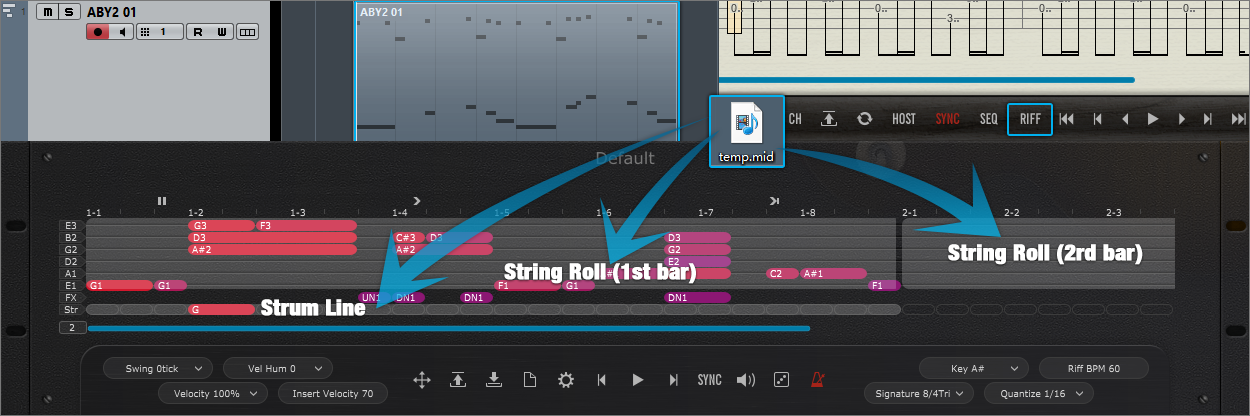
The MIDI file could be imported to Riffer, the MIDI format must be MIDI 0 or MIDI 1, and make sure that there is only one track in the MIDI file.
*The MIDI block could be dragged into Riffer directly only in Cubase & Nuendo.
Click Riff button on the Tab panel, the current measure could be converted to a riff, and all of articulations and fingered positions will be kept.
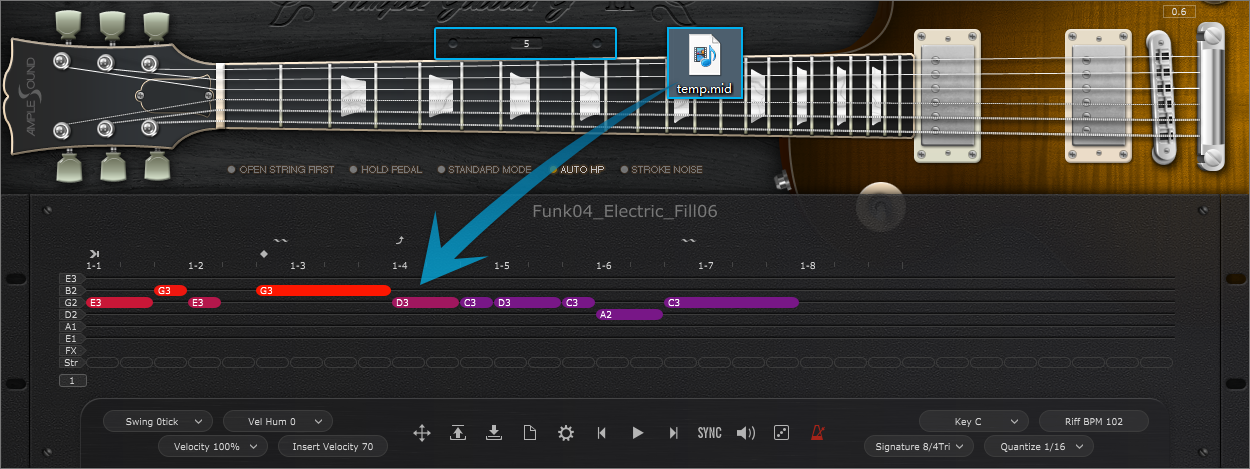
Click on the virtual fingerboard to set a capo then import the MIDI, the notes could be in the correct positions.
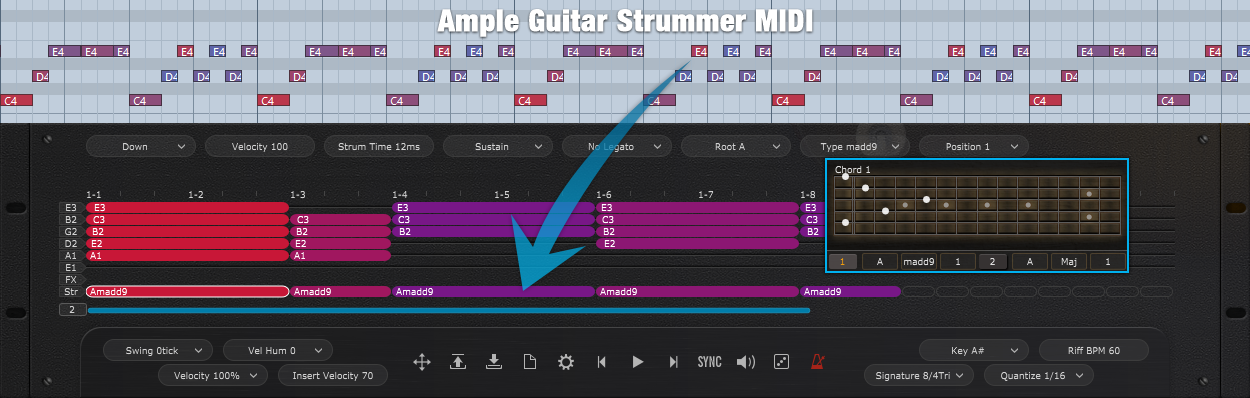
Set a chord on Strummer then drag the Strummer MIDI to Riffer Strum Line, the Riff could be the same as imported MIDI.
5.7.2 Export Riff to MIDI
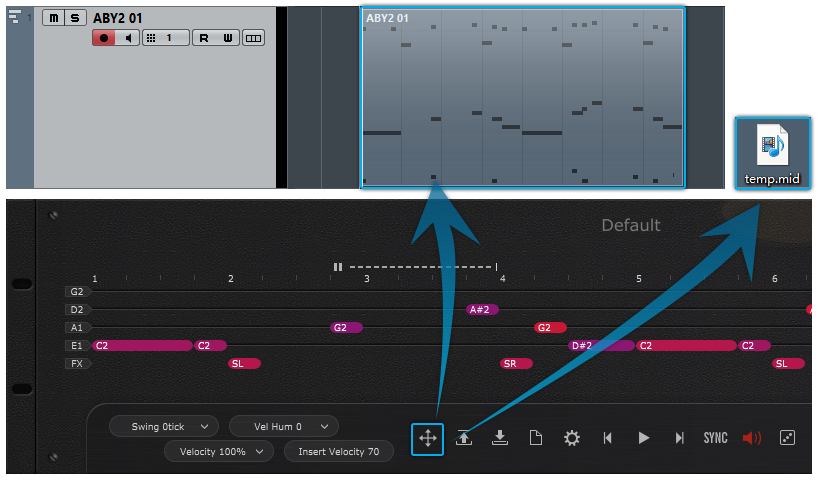
Drag the riff to MIDI track, or generate a MIDI file
*The Export Mode and Export Humanization could be changed on the Preferences window, refer to section 6.9.
5.8 Preset & Save Window
5.8.1 Preset Window
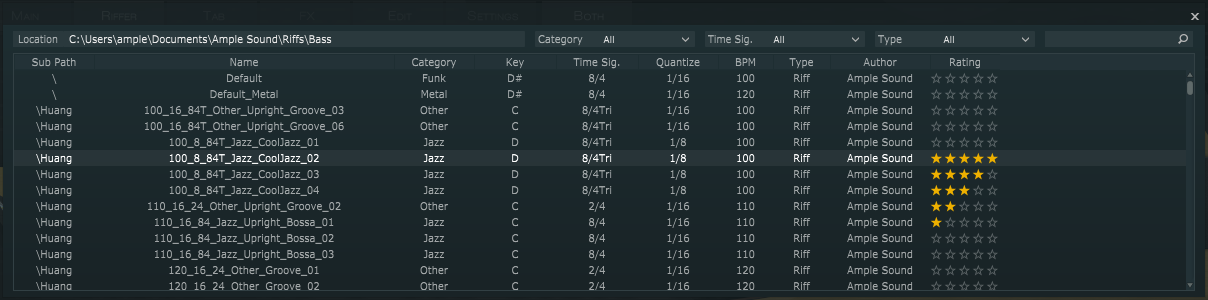
Check all of attributes (Category, Time Signature, Key, Quantize, BPM, Type and Author), sort presets according to an attribute, search and rate presets.
*Right click can remove rating.
5.8.2 Save Window
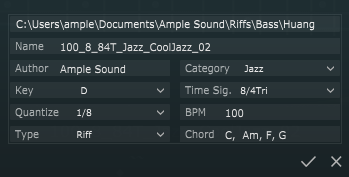
*Separated by commas if more than one chord.
5.9 Preferences
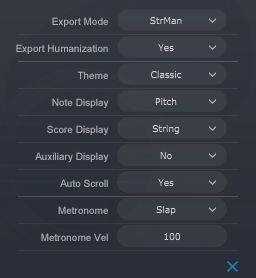
| MIDI Export mode | Strman: Exported MIDI will contain keyswitch\Strman information, Available for all DAWs; Channel: Exported MIDI will contain channel information, this will also toggle on MIDI guitar mode on Setting panel. Make sure the input channel of MIDI track is set to Any, Not available for some DAWs such as Pro Tools, Ableton Live etc |
| Export Humanization | Determines if exported MIDI will include Swing, Velocity Humanization, and Velocity Proportion settings |
| Theme | Classic Dark |
| Note Display | Select information to be shown on top of notes Fret Pitch Pitch & Fret Velocity Duration Off Velocity |
| Score Display | Score Line Display String Grid |
| Auxiliary Display | Auxiliary grids for FX-line and note attributes |
| Auto Scroll | Auto Scroll druing the playback |
| Metronome | Change the sound of Metronome |
| Metronome Velocity | Change the volume of Metronome |
5.10 Dice
Dice is a Random Riff Generator, The keyswitch is B6.
5.10.1 Guitar Dice
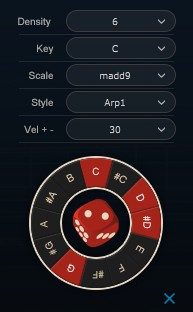
| Density | Numbers of note to generate, in time signatures other than 4/4, the same ratio will be kept. |
| Key | Root note |
| Scale | Select a chord template |
| Style | Notes and Groove style |
| Vel+- | Random Velocity Range |
| Dice | Create a random riff |
5.10.2 Bass Dice
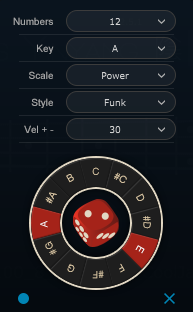
| Numbers | Numbers of note to generate |
| Key | Root note |
| Scale | Select a chord or Scale template |
| Style | Notes and Groove style |
| Vel+- | Random Velocity Range |
| Dice | Create a random riff |
| Record | MIDI input on/off |
5.11 Measure Setting
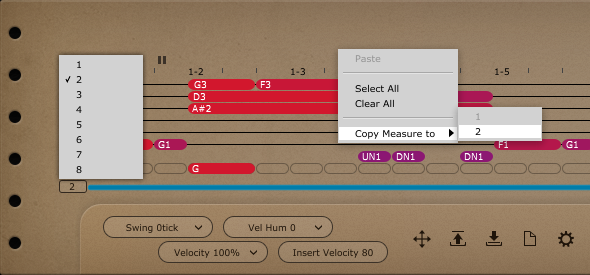
Set multi measures for the riff(up to 8) and duplicate all of notes in current measure to another measure.
6.1 Overview of Tab Player Panel
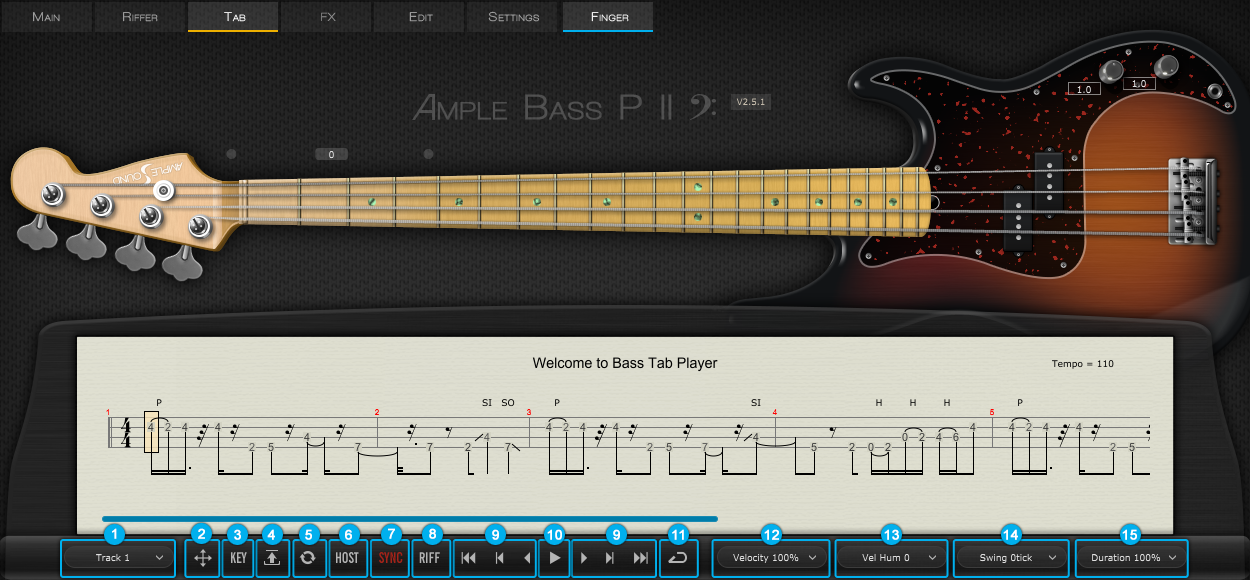
- Track Select
- Tab Export
- Export Mode
- Load Tab
- Reload Tab
- Host Playback
- Tab Sync
- Convert Current Measure to Riff
- Go to ...
- Tab Play (Note A6)
- Tab Loop Toggle
- Velocity Proportion
- Velocity Humanization
- Tab Swing
- Tab Duration Proportion
6.2 Tab Load
The Tab player supports four formats of tab, GP3, GP4, GP5 and GPX. After you edit a tab, you can click Reload button to refresh. Click on edge or "Go to..." buttons to browse tab.
6.3 Tab Play Toggle
Click the play button to play a tab. When loop toggle is on, tab will start over again when it reaches end. When loop toggle is off, tab will stop. MIDI note A6 can toggle on tab play with high velocity and off with low velocity. Use A6 to control tab play when exporting audio.
6.4 Tab Export
Drag export button to export tab to host as midi file. When Export Mode is Channel Mode, exported midi will contain channel information. This will also toggle on Midi Guitar Mode on Settings Panel. Make sure the input channel of midi track is set to all. This mode is not available for some DAWs such as Pro Tools, Ableton Live, etc. When Export Mode is StrMan Mode, exported midi will contain StrMan information. This mode is available for all DAWs.
6.5 Host Playback
When toggled on, tab can respond to host playback. Make sure the time signatures of host and tab are same.
6.6 Velocity Proportion and Humanization
Velocity Proportion controls the percentage of original velocity with which to play tab. Humanization applies random change to velocity.
6.8 Tab Duration Proportion
Controls the percentage of sustain notes' duration with which to play tab.
6.9 Convert Current Measure to Riff
The current measure could be converted to a riff, and all of articulations and fingered positions will be kept.
7.1 Overview of FX
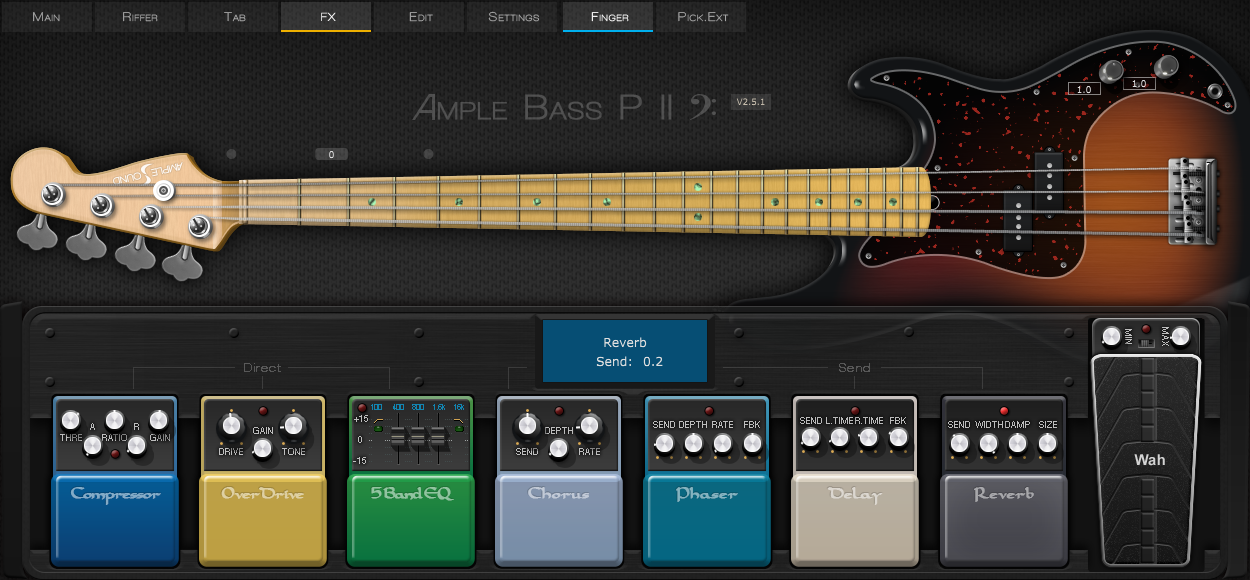
4 Send FXs: Reverb, Delay, Phaser, Chorus. 4 Direct FXs: Compression, Overdrive, 5-Band-EQ, Wah.
7.2 Compression
| Name | Range | Default Value | Unit |
|---|---|---|---|
| Thre | -60 - 0 | -20 | db |
| Ratio | 0 - 1 | 0.5 | - |
| Attack | 1 - 500 | 5 | ms |
| Release | 5 - 500 | 50 | ms |
| Gain (MakeUp) | -24 - 24 | 2 | db |
7.3 Overdrive
| Name | Range | Default Value | Unit |
|---|---|---|---|
| Drive | 10 - 1000 | 150 | - |
| Gain | 0 - 0.2 | 0.1 | - |
| Tone | 1000 - 12000 | 4000 | HZ |
7.4 5-Band-EQ
| Name | Range | Default Value | Unit |
|---|---|---|---|
| Lo Cut Active | Off / On | On | - |
| Lo Cut Gain | -12/-24 | -12 | db |
| Lo Cut Freq | 20 - 20k | 100 | Hz |
| Band 2 Gain | -15 - 15 | 0 | db |
| Band 2 Freq | 20 - 20k | 200 | Hz |
| Band 3 Gain | -15 - 15 | 0 | db |
| Band 3 Freq | 20 - 20k | 800 | Hz |
| Band 4 Gain | -15 - 15 | 0 | db |
| Band 4 Freq | 20 - 20k | 1.6k | Hz |
| Hi Cut Active | Off / On | Off | - |
| Hi Cut Gain | -12 / -24 | -12 | db |
| Hi Cut Freq | 20 - 20k | 16k | Hz |
7.5 Wah
| Name | Range | Default Value | Unit |
|---|---|---|---|
| Min | 100 - 200 | 100 | - |
| Max | 5000 - 10000 | 5000 | - |
| Pedal | according to Max and Min | = Min | - |
7.7 Phaser
| Name | Range | Default Value | Unit |
|---|---|---|---|
| Send | 0 - 1 | 0.2 | - |
| Depth | 0 - 1 | 0.5 | - |
| Rate | 0 - 10 | 5 | - |
| FBK | 0 - 1 | 0.5 | - |
7.8 Delay
| Name | Range | Default Value | Unit |
|---|---|---|---|
| Send | 0 - 1 | 0.1 | - |
| L.Time | 0 - 2 | 0.25 | beat or s |
| R.Time | 0 - 2 | 0.5 | beat or s |
| FBK | 0 - 1 | 0.2 | - |
| Time Mode | Bpm / Time | Bpm | - |
7.9 Reverb
| Name | Range | Default Value | Unit |
|---|---|---|---|
| Send | 0 - 0.5 | 0.1 | - |
| Width | 0 - 1 | 1 | - |
| Damp | 0 - 1 | 0.3 | - |
| Size | 0 - 1 | 0.8 | - |
8 Overview of Edit Panel
You can adjust both pitch and gain of every sample according to your own need. Editor can correspond to sample currently being played. You can save your tune setting for later use or load setting from file.